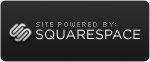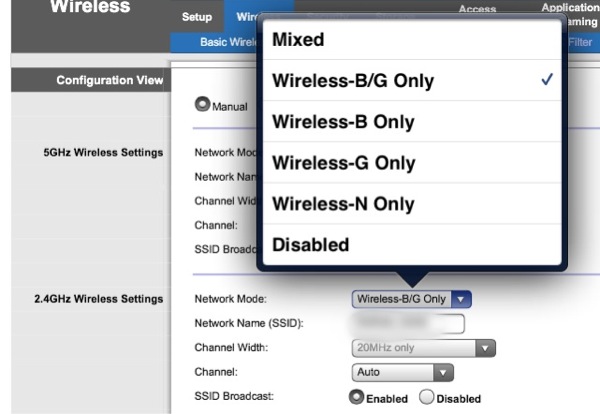Using a script to set the Copy Local flag to false
 Tuesday, October 16, 2012 at 11:33PM
Tuesday, October 16, 2012 at 11:33PM As with my previous post I recently came across a repeatable task that we will probably want to repeat in the future so with my aim from The Pragmatic Programmer I decided to automate it.
The problem was that an architecual requirement of this project was to rely on DependencyInjection for all library references. To help enforce this every project outside of the DI one would require the Copy Local flag on all references set to false.
I started doing this manually but figured out it'd take a long time to go through all 40+ projects and this would happen in the future. So automation time it was.
A quick web search did not show that anyone had solved this problem before so I figured out I would have to learn some Powershell and make it myself.
As csproj files are simply XML I did some research to find out how easy it was to manipulate XML in Powershell. It turned out this is one of Powershell's strengths. However the first implementation had issues with namesapces so I had to use the Select-Xml command introduced in Powershell v2.
Building the XPath queries was fairly simple. The one hiccup to remember is that csproj xml has a default namespace of "http://schemas.microsoft.com/developer/msbuild/2003" so you need to remember to use that and the msb namespace prefix when making your XPath queries. To specify the namespace in Select-Xml you use the -namespace option.
Select-Xml -namespace @{msb = $projectNamespace} -xpath $privateXPath
The next step was saving out the changes. This proved to be an initial roadblock as all the files were set to readonly. As we are using TFS you have to explicitly checkout the files before you can edit them. This resulted in me looking into how to use the TFS command line executable "tf.exe". This proved to be fairly nice as I could simply pipe the collection of csproj files I wanted checked out to a chunk of script that would iterate through the collection and execute the checkout command on each file with the provided TFS credentials.
I explicitly did not attempt to check in the changes as I want the user to review the changes and make sure the solutions are still working. This is something you'd run once a month to make sure the requirement is still being followed.
The final hiccup was that the .NET XML classes Powershell uses has an issue with putting in a default empty namespace whenever you create a new element. This caused the project to fail to load in VisualStudio as the namespace was incorrect. The fix for this was pretty quick and easy. Take the file and replace any occurance of xmlns="" with an empty string. This is accomplished in Powershell with line
(Get-Content $projFilenameFull) | Foreach-Object {$_ -replace ' xmlns=""', ""} | Set-Content $projFilenameFull
So my first non-trivial powershell script was a fun and fiddly dive into scripting all my troubles away. So far so good. ;)
 .NET,
.NET,  csproj,
csproj,  powershell,
powershell,  script,
script,  scripting,
scripting,  tfs,
tfs,  xml in
xml in  Computers,
Computers,  Programming
Programming